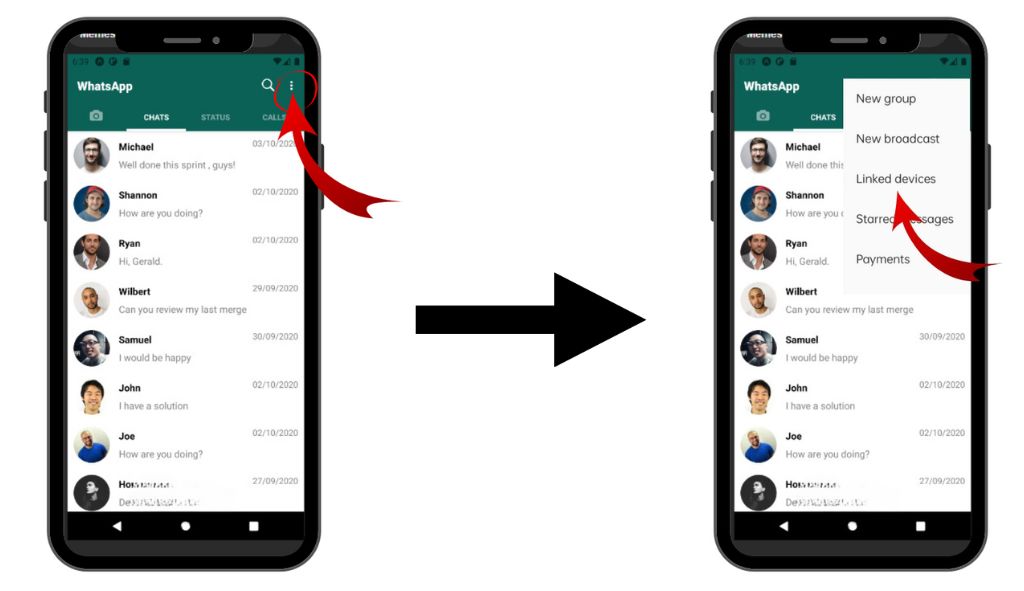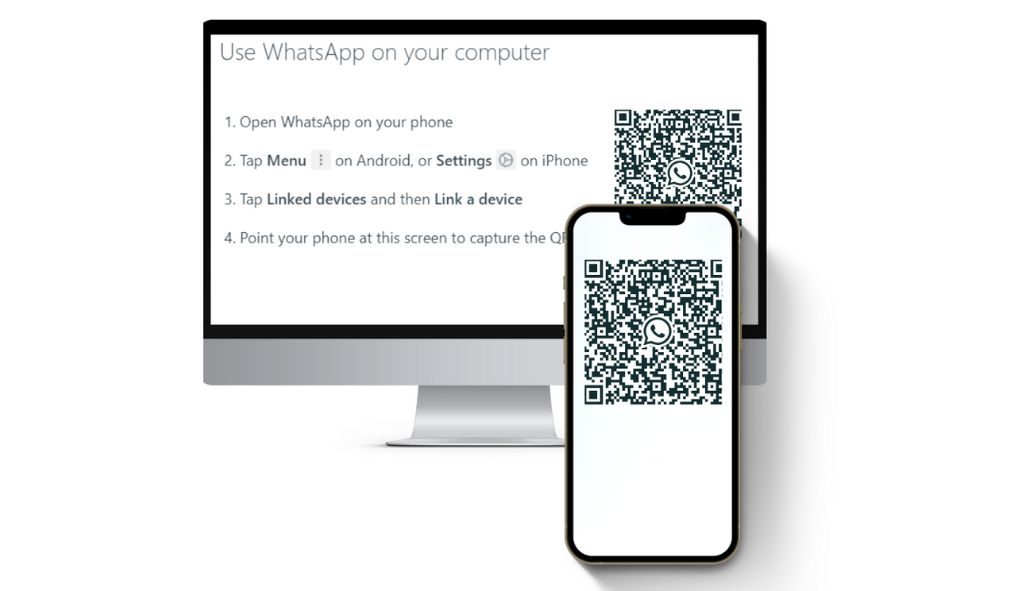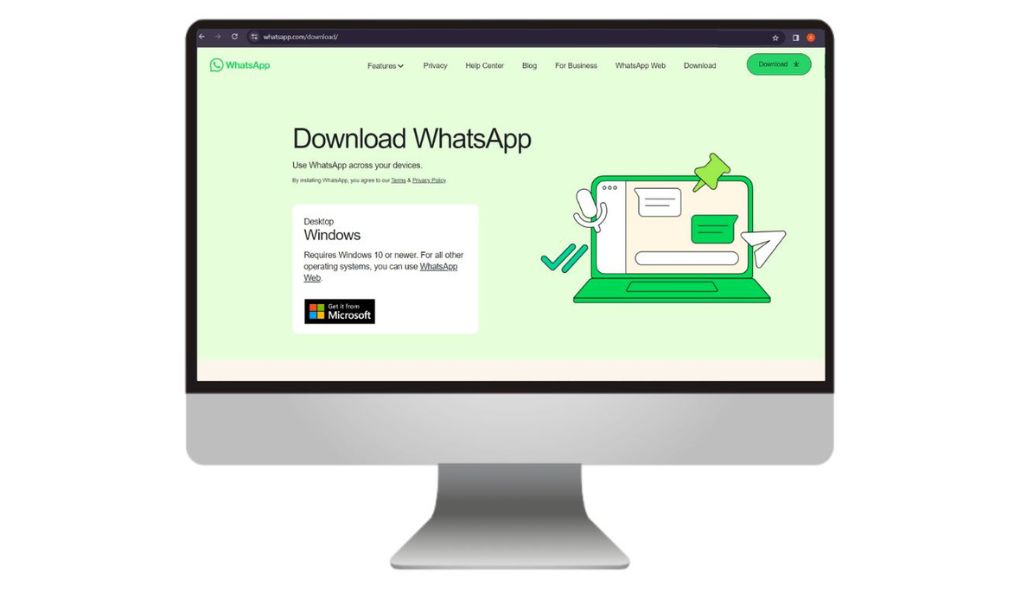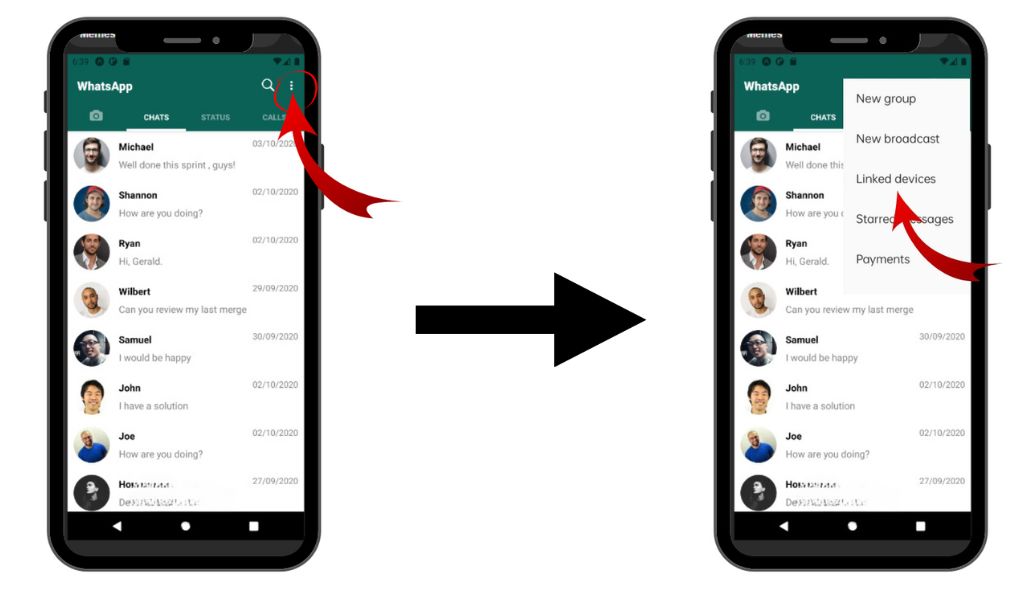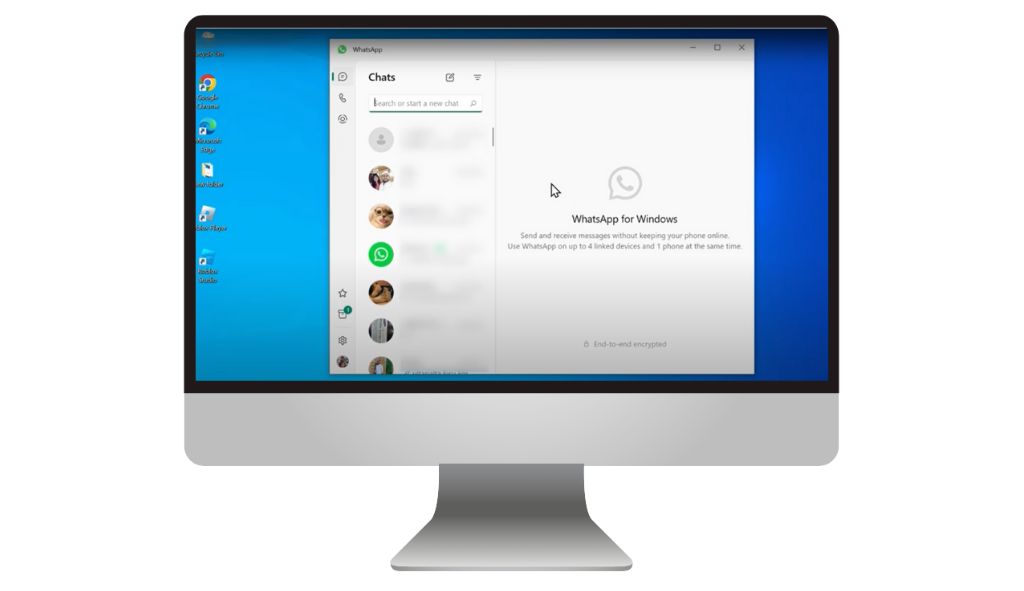In today's fast-paced digital era, seamless connectivity is vital. WhatsApp has become essential for daily communication, but imagine extending that convenience to your PC. At DESS, we empower individuals and businesses to prioritize what matters most. Let us streamline your communication by guiding you through setting up WhatsApp on your PC, freeing up valuable time on your mobile device.
Why Use WhatsApp on PC for Enhanced Communication
Before we dive into the setup process, let's explore why setting up WhatsApp on your PC can be advantageous:
1. Convenience: Accessing WhatsApp on your PC allows for seamless multitasking, especially for those working on computers for extended periods.
2. Enhanced Typing Experience: Typing long messages or responding to chats can be more comfortable using a physical keyboard rather than a touchscreen.
3. Media Management: With WhatsApp on PC, you can easily manage and share media files such as photos, videos, and documents directly from your computer.
4. Saves Battery Life: Using WhatsApp on your PC reduces the strain on your smartphone's battery, as you can send and receive messages without relying solely on your mobile device.
5. Larger screen: View and respond to messages on a larger screen, making it easier to read and reply to longer messages.
6. Video calls: Video calls are more convenient and better on a desktop as compared to smartphones as they allow users to keep both their hands free.
7. Secured connection: The user can log on to the desktop version by scanning the QR code with a phone and no username or password can be hacked.
Now that we understand the benefits, let's explore two methods to set up WhatsApp on your PC:
Struggling to multitask with WhatsApp on your phone?
Learn how to set up WhatsApp on PC for a seamless communication experience
Method 1: WhatsApp Web
- Open WhatsApp on Your Smartphone
- On your smartphone, tap the three dots
- Access WhatsApp Web
- Scan the QR Code
- Start Using WhatsApp on Your PC
Method 2: WhatsApp Desktop Application
- Download WhatsApp Desktop
- Install and Launch WhatsApp Desktop
- Open WhatsApp on your smartphone.
- On your smartphone, use three dots in the top-right corner to access the menu
- Scan the QR Code
- Access WhatsApp on Your PC
Method 1
1. Open WhatsApp on Your Smartphone
- Ensure you have the latest version of WhatsApp installed on your smartphone.
- Open WhatsApp on your smartphone
2. On your smartphone, tap the three dots
In the right corner access the menu (⋮) in the upper-right corner and select Linked Devices.
3. Access WhatsApp Web
- On your PC, open a web browser (such as Google Chrome, Firefox, Safari, or Microsoft Edge).
- Go to the WhatsApp Web website: https://web.whatsapp.com/
4. Scan the QR Code
- Use your phone to scan the QR code displayed on the WhatsApp Web page. This will sync your WhatsApp account on your phone with the WhatsApp Web interface on your PC.
5. Start Using WhatsApp on Your PC
- You can now send and receive messages, view status updates, and manage your WhatsApp account from your PC.
Method 2
1. Download WhatsApp Desktop:
- Go to the Microsoft app store.
OR
- Go to the WhatsApp download page: https://www.whatsapp.com/download/.
- Download the WhatsApp Desktop application for your PC (Windows or Mac).
- Download the WhatsApp app.
2. Install and Launch WhatsApp Desktop:
- Once the download is complete, install the WhatsApp Desktop application on your PC.
- Launch the application.
3. Open WhatsApp on your smartphone.
- Ensure that you have the latest version of WhatsApp installed on your smartphone.
- Open WhatsApp on your smartphone.
4. On your smartphone, use three dots in the top-right corner
- To access the menu (⋮) in the upper-right corner select Linked Devices.
5. Scan the QR Code
- Use your phone to Scan the QR code displayed in the WhatsApp Desktop application. This will sync your WhatsApp account on your phone with your PC's WhatsApp Desktop application interface.
6. Access WhatsApp on Your PC
- Once scanned, your WhatsApp account will be accessible through the WhatsApp Desktop application. You can now send and receive messages, view status updates, and manage your WhatsApp account from your PC.
At DESS, we're passionate about helping businesses and individuals leverage technology to their advantage. We believe streamlined communication tools like WhatsApp on PC empower you to reclaim control of your time and focus on what matters most. Whether you're a business owner seeking website development or simply a tech-savvy individual wanting to optimise your workflow, DESS is your one-stop shop for all your digital needs. Check out our blog on how to allocate budget for your website here