WhatsApp Channel
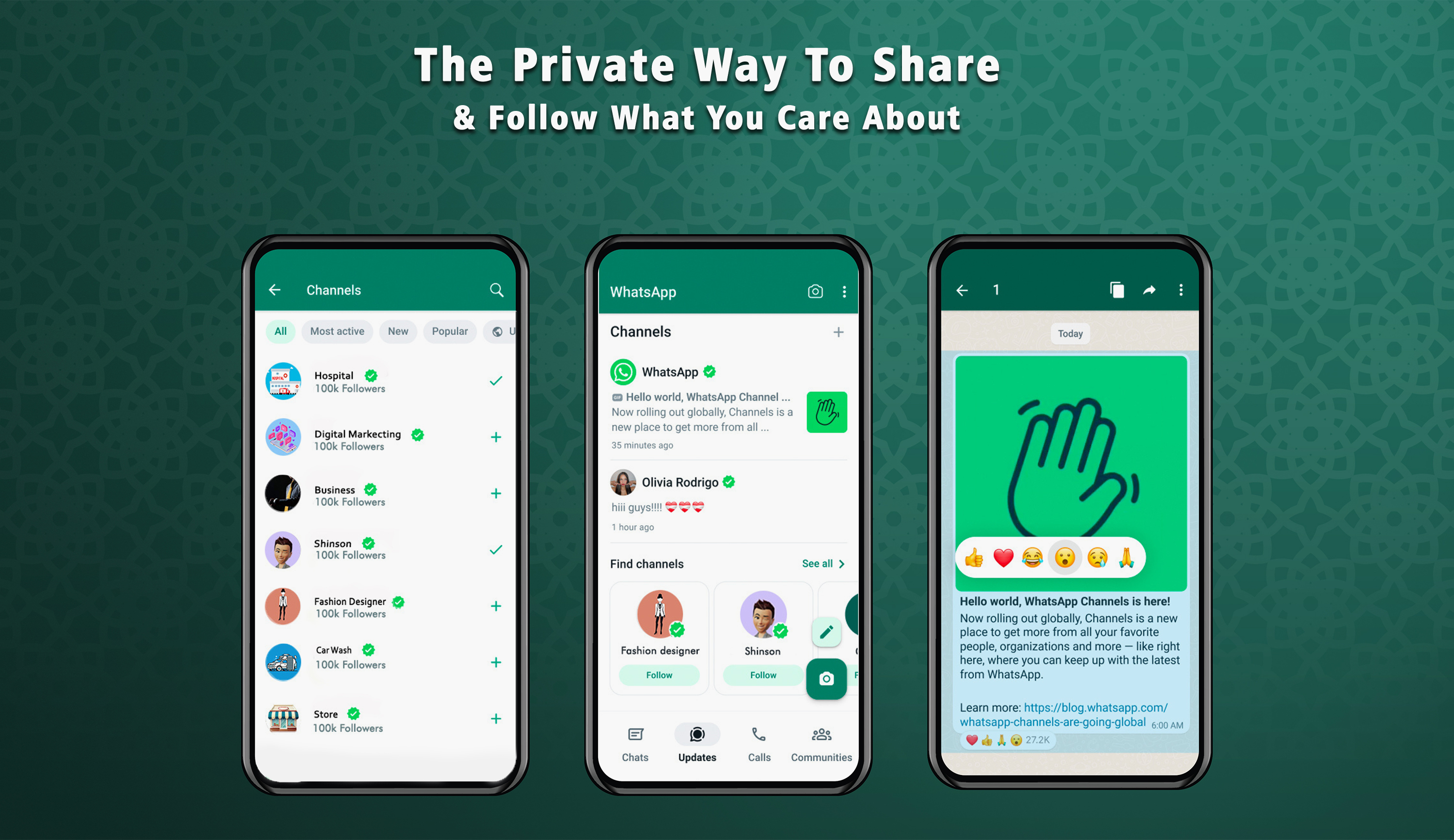
WhatsApp Channels allows you to share one-way updates to an unlimited audience. Use your own WhatsApp Channel to share Texts, Images, Videos, Stickers, Links, etc. Followers can't reply directly to updates or send messages to Channel admins, but they can show their interest through emoji reactions or by voting on polls. Your Channel will show only what you want it to, with your personal information kept confidential.
Follow the Steps Below to Create Your Own WhatsApp Channel
Step 1: Download WhatsApp:
If you don't have WhatsApp installed on your device, you need to download and install. Follow the following steps:
 Open your device's app store (Google Play Store for Android or App Store for iOS)
Open your device's app store (Google Play Store for Android or App Store for iOS) In the search bar, type "WhatsApp."
In the search bar, type "WhatsApp." Tap on the "WhatsApp Messenger" app from the search results.
Tap on the "WhatsApp Messenger" app from the search results. Tap the "Install" or "Get" button to download and install WhatsApp.
Tap the "Install" or "Get" button to download and install WhatsApp. Once the installation is complete, tap "Open" to launch WhatsApp.
Once the installation is complete, tap "Open" to launch WhatsApp.
Step 2: Update WhatsApp:
Before creating a Channel, ensure that your WhatsApp is up to date with the latest version.
To update WhatsApp:
 Open your device's app store.
Open your device's app store. Go to the "Updates" or "My Apps" section
Go to the "Updates" or "My Apps" section Find WhatsApp in the list of installed apps.
Find WhatsApp in the list of installed apps. Tap the "Update" button if an update is available.
Tap the "Update" button if an update is available.
Step 3: Access Updates Section:
After installing and updating WhatsApp, access the "Updates" section:
 Open WhatsApp on your device.
Open WhatsApp on your device. Look for the "Updates" section.
Look for the "Updates" section. In the "Updates" section, tap on the "+" icon (usually located in the bottom right or top right corner).
In the "Updates" section, tap on the "+" icon (usually located in the bottom right or top right corner).


Step 4: Create a WhatsApp Channel:
To create a WhatsApp Channel:
 Click create Channel.
Click create Channel. Choose a name for your Channel. This name will be visible to your subscribers, so make it descriptive and relevant to your channel's content.
Choose a name for your Channel. This name will be visible to your subscribers, so make it descriptive and relevant to your channel's content. If required, select a profile picture for your Channel.
If required, select a profile picture for your Channel. Add a brief and informative description of your Channel. Describe what your Channel is about.
Add a brief and informative description of your Channel. Describe what your Channel is about.



Step 5: Invite Subscribers:
To start building your Channel's subscriber base:
 Open Channel.
Open Channel. Go to Channel link.
Go to Channel link. Share your Channel's link with your friends, social media followers, or any subscribers.
Share your Channel's link with your friends, social media followers, or any subscribers.


Step 6: Start Sharing Content:
Now that your WhatsApp Channel is set up, you can begin sharing your content, images, posts publicly:
 Open your Channel.
Open your Channel. Compose messages, and share updates, news, images, videos, or any other relevant content with your subscribers publicly.
Compose messages, and share updates, news, images, videos, or any other relevant content with your subscribers publicly.
To Delete WhatsApp Channel
 Open the created Channel.
Open the created Channel. Click on the Channel name.
Click on the Channel name. Click on delete channel.
Click on delete channel. Enter your phone number.
Enter your phone number. Click "Delete."
Click "Delete." Your Channel will be deleted
Your Channel will be deleted


