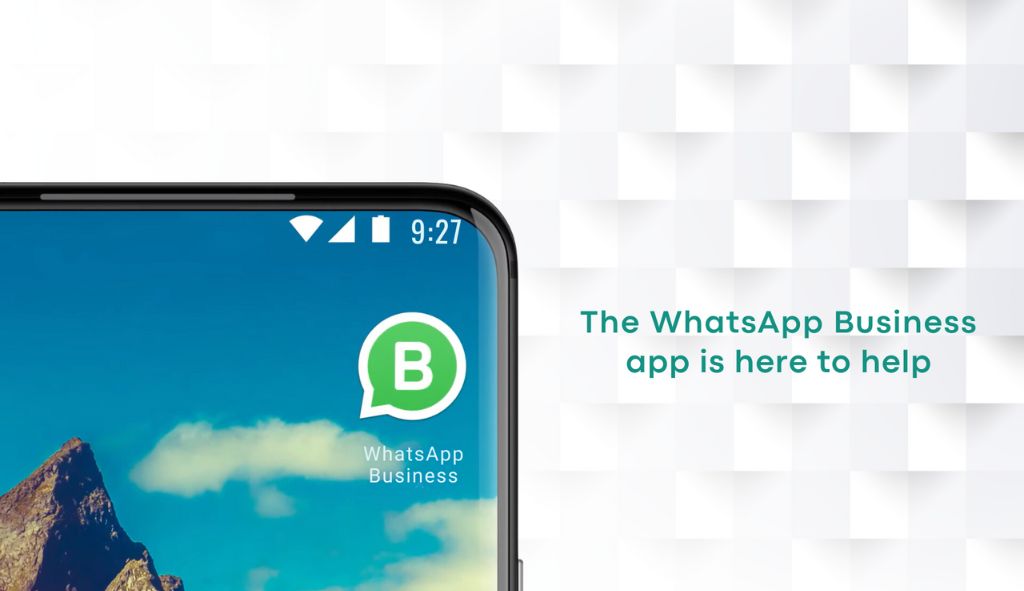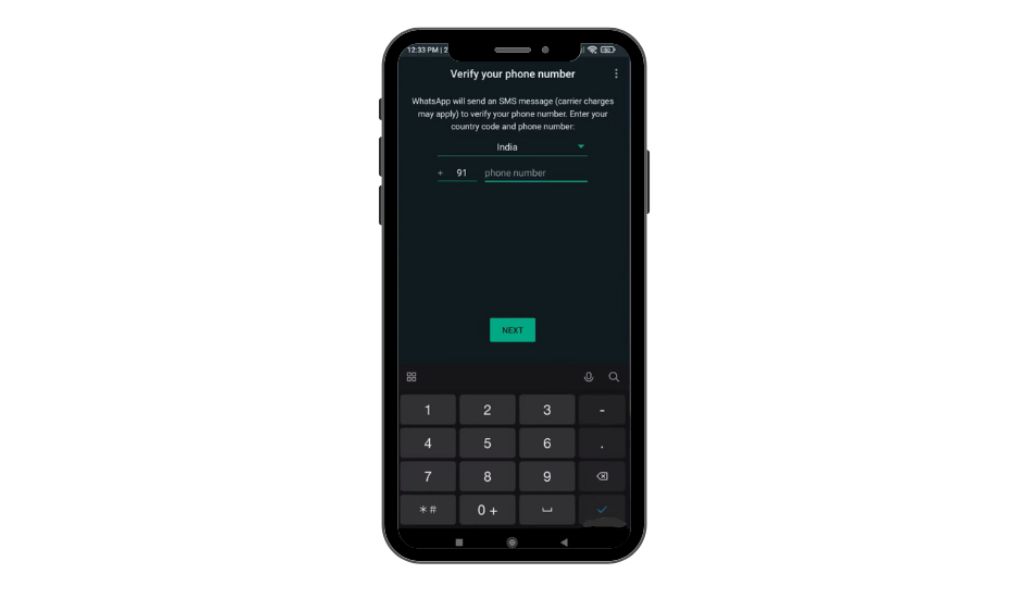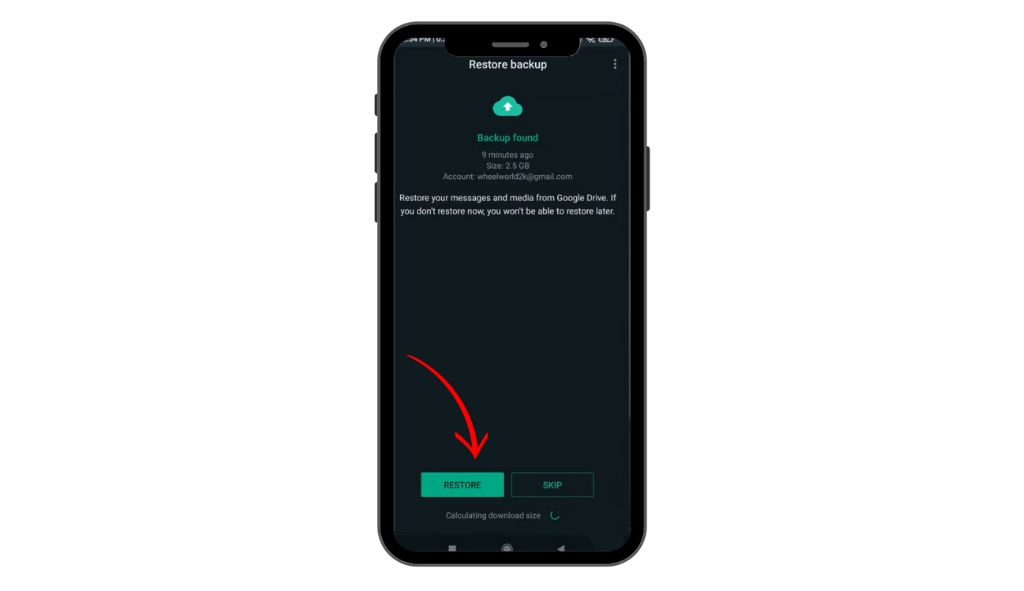In today's fast world, staying connected is super important, and messaging apps are a big part of our daily lives—lots of people like WhatsApp for talking with friends or doing work. If you're thinking about changing from regular WhatsApp to one called WhatsApp Business, you're in the right place! With guidance from DESS, this blog will show you the steps easily, even if you could be better with tech stuff. Let's make the switch easy!
Why Switch to WhatsApp Business?
Before we jump into the step-by-step process, let's quickly explore the benefits of using WhatsApp Business:
- Automated Responses
- Statistics and Insights
- Labelling and Organization
Please ensure you have completed backup of your WhatsApp chats before starting. follow this LINK to know how.
Follow the Steps Below to Switch from WhatsApp to WhatsApp Business
Step 1: Download WhatsApp Business
Step 2: Verify Your Phone Number
Step 3: Restore Chats ( Please ensure you have completed Backup of your WhatsApp to ensure back up option is available)
Step 4: Set Up Business Profile
Step 5: Create a Catalog for the Business
Step 6: Explore Business Features
Step 1: Download WhatsApp Business
If you haven't installed WhatsApp Business yet, you can find it on your device's app store:
For Android: Open the Google Play Store, search for "WhatsApp Business," and tap "Install."
For iOS: Open the App Store, search for "WhatsApp Business," and tap “Get”.
Step 2: Verify Your Phone Number
Once the installation is complete, open WhatsApp Business and follow these simple steps:
- Enter your phone number.
- Wait for the verification code to be sent to your phone.
- Enter the OTP code when prompted.
Step 3: Restore Chats (Optional)
You may want to restore your chat history if you're switching from WhatsApp to WhatsApp Business on the same device.
During setup, choose to restore from the backup when prompted.
WhatsApp Business will automatically find the most recent backup from your WhatsApp account.
Step 4: Set Up Your Business Profile
After entering the OTP code, you'll be prompted to set up your business profile.
- Enter your business name in the provided field.
- Upload your business logo (if applicable).
- Tap “Category” and select the most relevant categories describing your business.
- Tap on the “Next” button.
Step 5: Create a Catalog for the Business
- Tap on the "Get Started " icon on the business details page.
- Tap on “Add New Item”
- Add the business details and click on “Next.”
Step 6: Explore Business Features
Get acquainted with the business-specific features:
- Labels: Use labels to organise and categorise your chats.
- Quick Replies: Set up quick replies for frequently asked questions.
- Away Messages: Create automated messages for when you're unavailable
Step 7: Notify Contacts
Let your existing WhatsApp contacts know about the switch:
- Post a status update on your personal WhatsApp account announcing the switch.
- Encourage your contacts to save your new business number.
Step 8: Start Messaging!
Now that everything is set up, start using WhatsApp Business for your professional communications. Utilise the enhanced features to streamline your interactions and provide better service to your customers.
Ready to take your business communication to the next level? Download WhatsApp Business today and start experiencing the benefits! For more detailed guides and business tips, check out our resources on the DESS website. Stay connected, stay professional!